

Add Dimensions Automatically while Sketching in SOLIDWORKS
Did you know you can add dimensions to your sketch in SOLIDWORKS automatically? Adding dimensions manually can be a tedious job if you have to do it many times a day. SOLIDWORKS Automatic Sketch Dimensions makes this process much faster. Instead of finishing drawing a sketch entity, then selecting the Smart Dimension command, then adding dimensions one by one; the dimensions are added automatically while you sketch. AutoCAD users will appreciate this capability. Because it reminds them of a similar process in AutoCAD.
How to Activate SOLIDWORKS Automatic Sketch Dimensions
Here is how to activate the automatic dimension function while sketching:
Menu Tools > Options > System Options > Sketch
Check off “Enable on screen numeric input on entity creation”
Also check off “Create dimensions only when value is entered”

Start drawing a sketch; Use click-move-click approach to draw the sketch entity.
Enter the required dimension in the highlighted box, then press Enter.
If more dimension is needed (such as drawing a rectangle) enter dimension and press Enter until the sketch is done.
The fully defined sketch is as regular, meaning the dimension values could be modified later on by double-clicking on them.
SOLIDWORKS Automatic Sketch Dimensions
Sketch a Line
As common method of drawing line, orient the line such that the horizontal or vertical relation is added, then before clicking on the second end point of the line, enter a number representing the dimension of that line and press Enter on the keyboard. That will finish off the fully defined line and SolidWorks would be ready to draw next line. The orientation of the line is set by mouse and the length of it is defined by entering a number and pressing Enter.
Draw a line using automatic dimensioning while sketching.
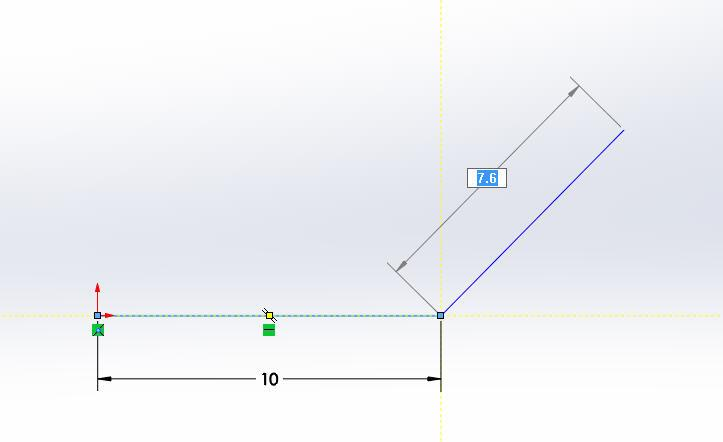
Sketch a Rectangle
The following image shows drawing a Corner Rectangle using the on-screen numeric input.
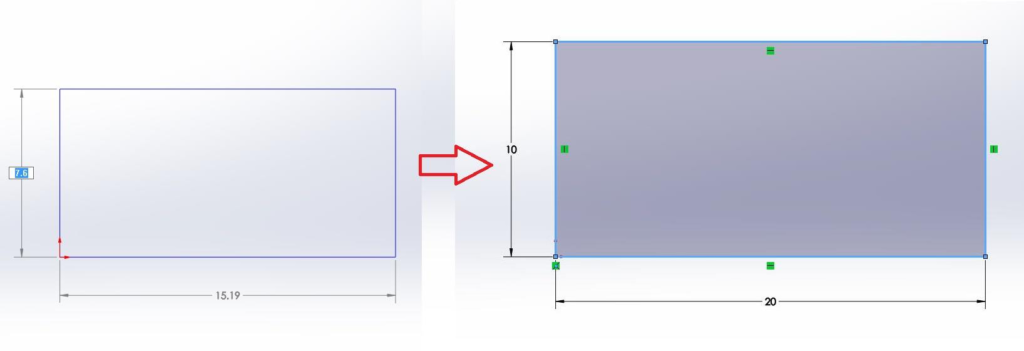
Select the Corner Rectangle command.
Click on the Origin, or the first point.
Enter a value for the vertical dimension and press Enter on the keyboard.
Now the horizontal dimension is highlighted, punch in a value and press Enter.
The closed profile is not fully defined and completed.
Draw a rectangle using automatic dimensions while sketching.
Sketch Circles
If you finish drawing a sketch without inserting dimension values, it will be a underdefined profile which could be dimensioned later using Smart Dimension. In the following as another example, a circle is drawn using the on-screen dimensioning and then the embedded circle is finished without entering a value for radius. For that, you just need to skip the step of entering dimension values. The same process as you would regularly draw a circle. Draw a fully defined circle using automatic dimensioning and also an underdefined circle.
