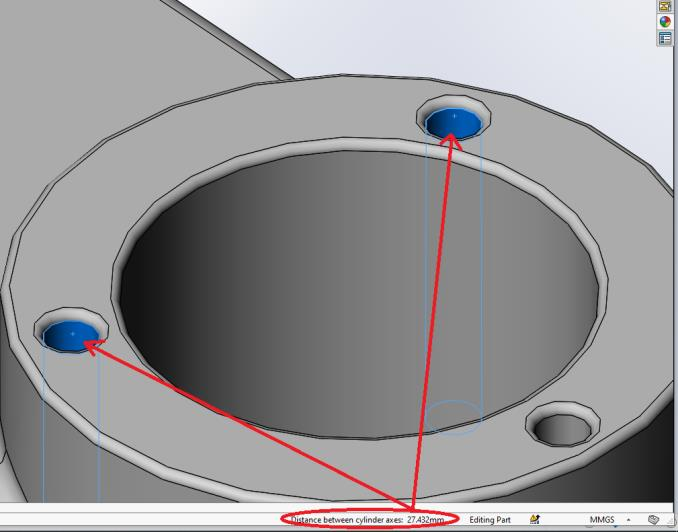Solidworks 2023 tips and tricks
Measurements
The status bar is the lower–right corner of the SOLIDWORKS interface and offers information about your model, but the most useful thing it provides is a quick way to take measurements of your model. Using the status bar, you can take measurements of your geometry such as:
Coordinates of a Vertex:
Click a Vertex to get its location in Status bar.

Normal distance between a Vertex and a Line :
Select a Point and Line to Get “Normal Distance”.

Distance and delta X, Y, Z between two Vertices:
Select a Two Points Get “Distance and Delta X, Y & Z”.
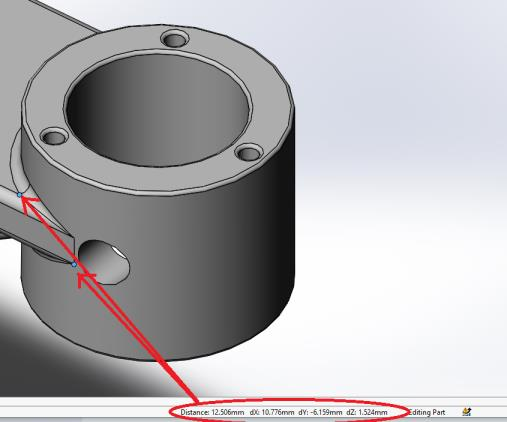
Length of an Edge:
Select an Edge to get the “Length” of the Edge.
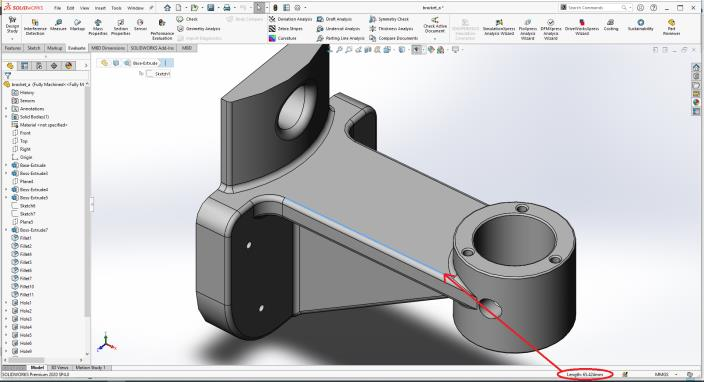
Normal distance and total combined length of Two Parallel Edges :
Select two Edge to get the Normal Distance and Total Length.
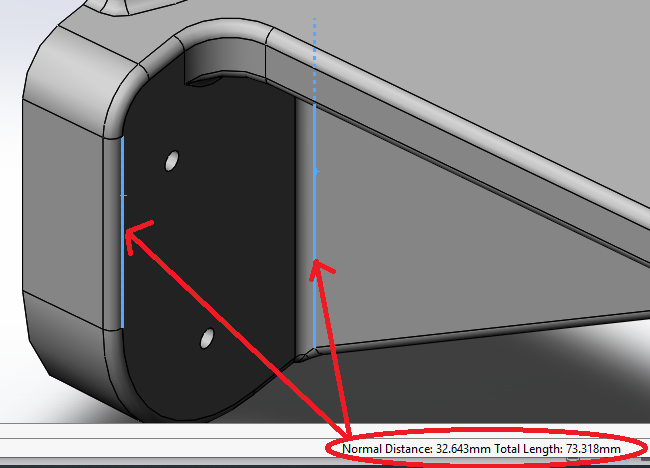
Angle between Two Non-Parallel Edges:
Select two Edge to get Angle between Non parallel Edge.
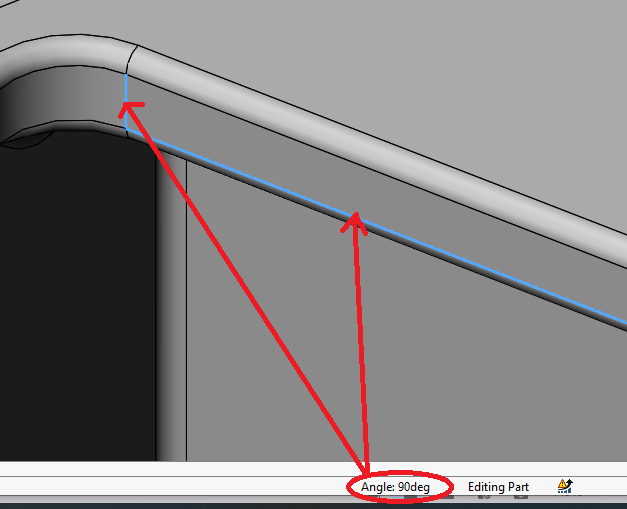
Total length of Multiple Edges:
Select Multiple Edge to “Total Length”

Radius and center of a Circular Arc Edge:
Select a Circular Edge to get “Centre & Radius”.

Diameter and center of a Circular Edge:
Select a Circular Edge to get (Centre and Diameter).
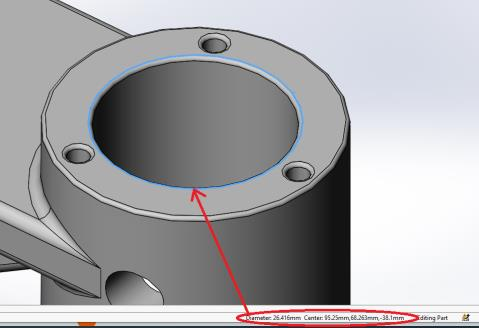
Normal distance between Two Parallel Planar Faces:
Select 2 Normal Faces to get (Normal Distance)

Angle between Two Non–Parallel Planar Faces:
Select an Edge to get the “Length” of the Edge.

Radius of a Cylindrical Arc Face:
Select a Cylindrical arc to get “Radius”
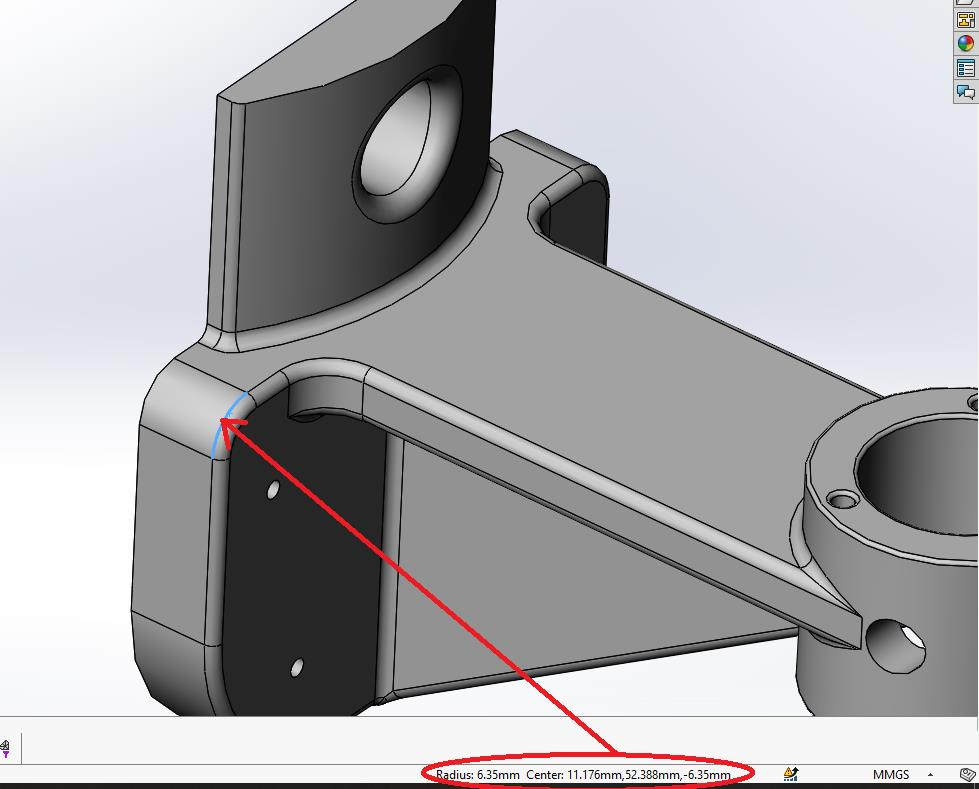
Diameter of a Cylindrical Face:
Select a Cylindrical edge to get “Diameter”

Distance between axes of Two Cylindrical Axes:
Select a Two circular faces to get “Distance between Axis”