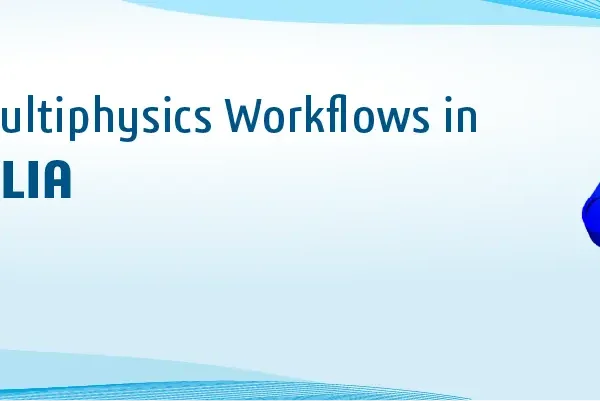SOLIDWORKS Design Checker verifies design elements such as dimensioning standards, fonts, materials, and sketches to ensure that SOLIDWORKS documents meet pre-defined design criteria which come with SOLIDWORKS Professional and SOLIDWORKS Premium only.
Where to find: Tools > Design Checker (or) Command Manager > Evaluate > Design Checker
Standards Creation
The two options for creating Design Checker Standards: Build Checks and Learn Checks Wizard
Build Checks:
Build Checks use to set a requirement for evaluating your document with the Industrial Standards. The requirements are saved as a file with a .swstd extension.
Drafting standards (ANSI, ISO, DIN, JIS, BSI, GOST, and GB) are provided with a set of built-in standard files. Load any drafting standards to view its customized document settings.

Learn Checks Wizard:
Learn Checks Wizard will allow you to open a document and create a .swstd file based on the setting in an opened document such as SOLIDWORKS part, assembly, or drawing document.
There are various sub-categories under each category. For Example, if we expand the drawing document checks tab, there are options to create a standard template check, a layer check, or a title block check.
Once the check template was created, a table will appear at the bottom of the task pane with the characteristics (parameter name and value) as shown in fig,



Checks Tools
| Document Checks | Dimensioning standards, custom properties, fonts, etc |
| Annotation Checks | Arrow styles, annotation fonts, and GTOL datums |
| Dimension Checks | Overridden dimensions, arrow styles, units, etc |
| Drawing Document Checks | Sheet formats, layers, title blocks, etc |
| Part Document Checks | Materials assigned to parts |
| Assembly Document Checks | Component materials, mate errors/warnings, external references, etc |
| Feature Checks | Feature errors/warnings and fully defined sketches |
Check Active Document:
Design Checker evaluates the document based on the selected standard file .swstd created using the Build Check tool. Depending on the passed and failed checks, the results that appear in the Design Checker Task Pane are:
- A message that your document is as per standard.
- A list of failed checks organized by criticality level.
Auto Correct All option is used to correct all failed checks that support autocorrection. The report summarizes the failure instances according to criticality level and lists the autocorrected parameters with their initial and corrected values.
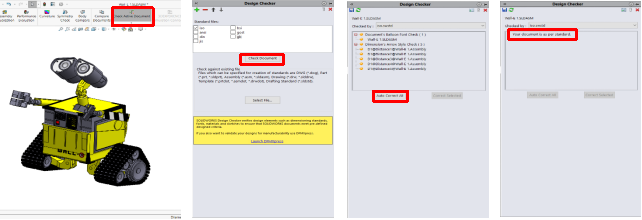
Check Against Existing File:
Check Against Existing File is used to validate the active document against design checks created from existing files.
When running Check Against Existing File, Design Checker creates a new standards file based on the file you selected, opens the file in the Build Checks module, validates the active document, and shows the results in the Task Pane.
Benefits:
- Create customize standard checks and save them as a template
- Compare standard checks from an existing document
- Autocorrect will resolve errors when running a check
- Run standard checks in batch mode
- Also, generate HTML-based reports to track the results of each design check